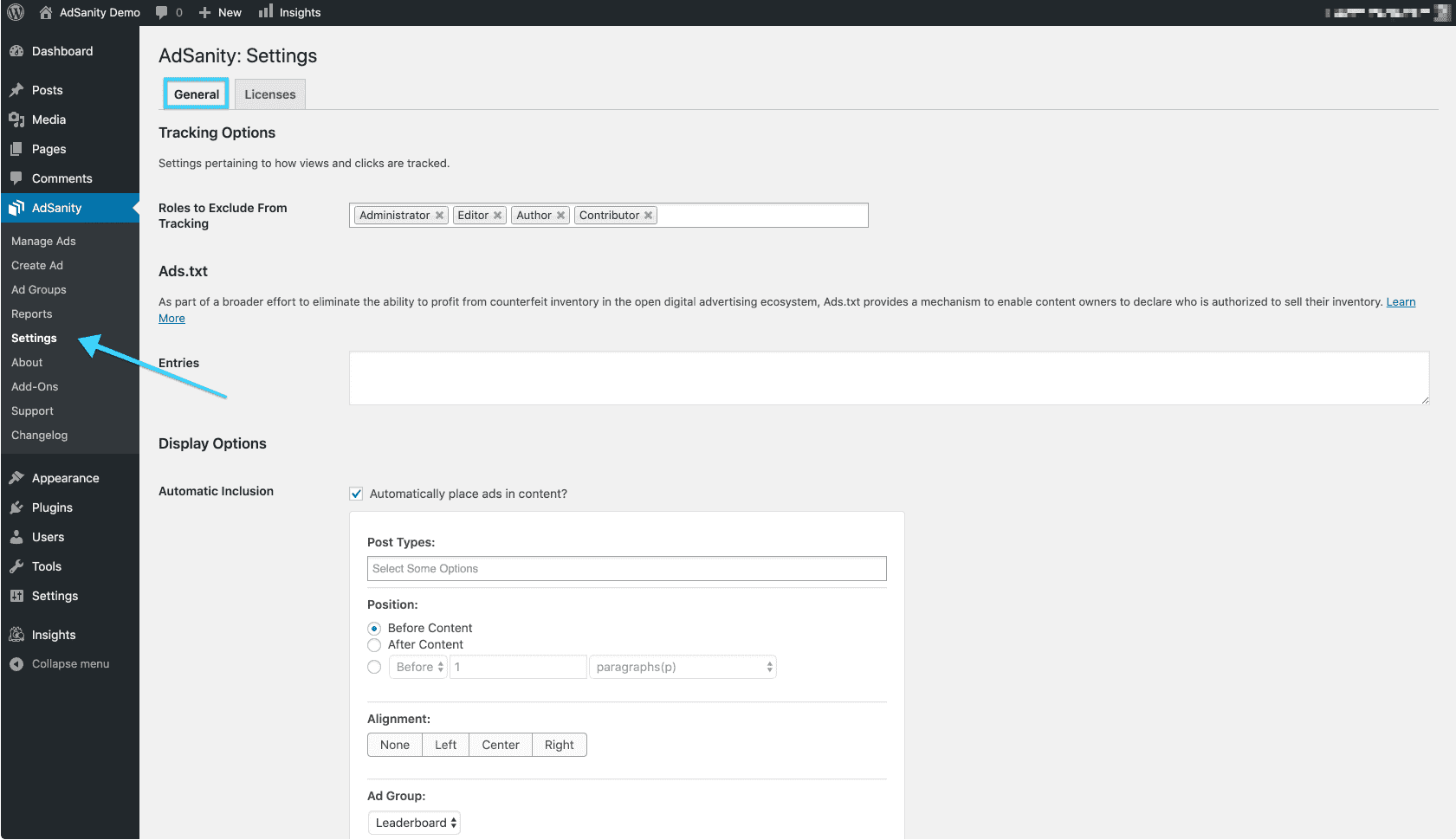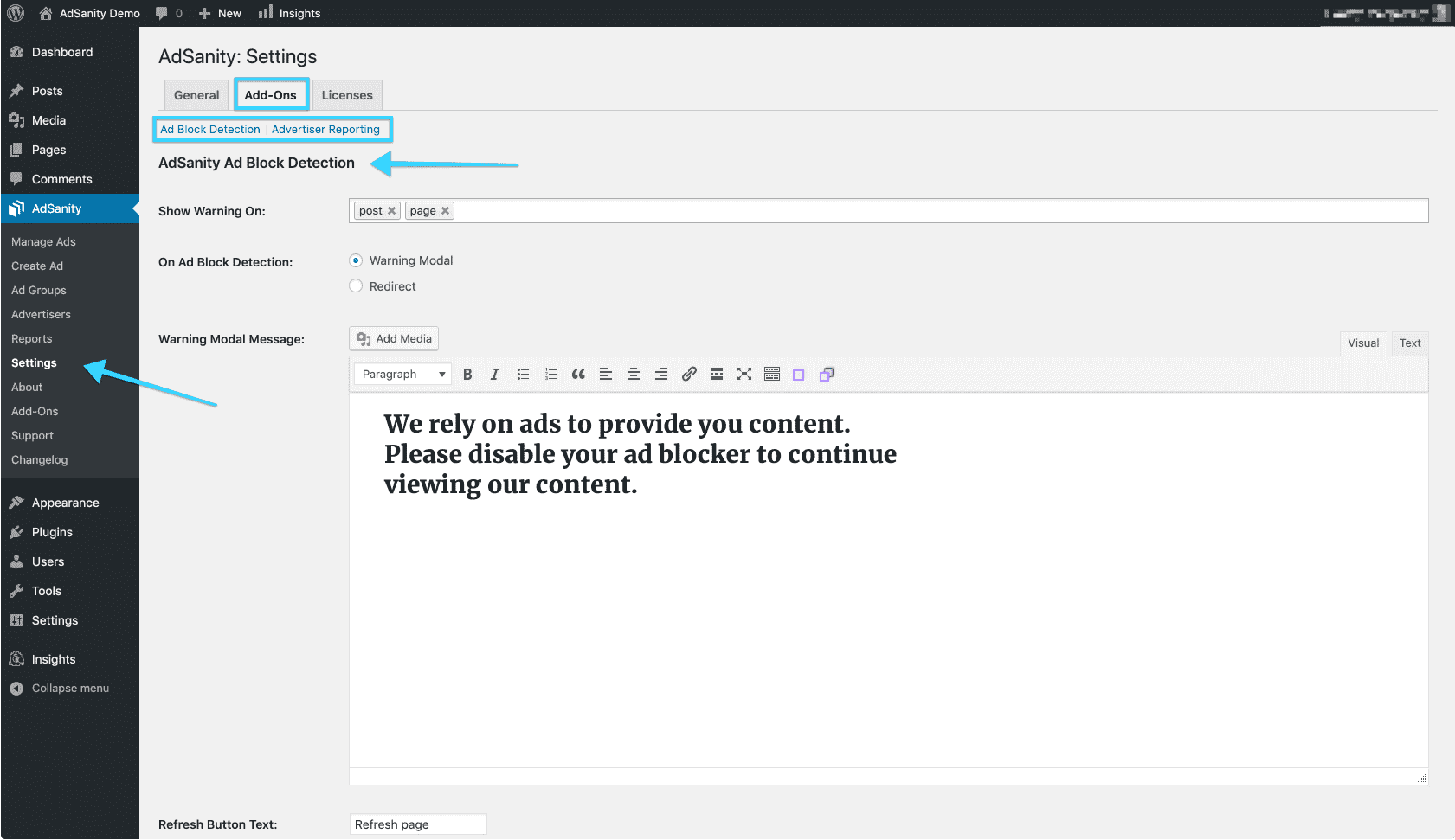Settings
The Setting page of the AdSanity dashboard contains several standard configurations for AdSanity as well as a place to enter any licensing information for your AdSanity subscriptions.
The General tab allows you to configure items that affect how AdSanity operates throughout the site. Tracking Options allow you to modify which WordPress user roles are excluded from tracking. Display Options, once enabled, allows you to automatically place Ad Groups within posts, pages, or both. Ads.txt allows website owners to indicate the companies that they authorize to sell their digital content. It's an IAB project to increase transparency in advertising. (fig. 1)
The Licenses tab includes areas to enter your license keys for AdSanity products. Once you enter the key you can save the changes and you'll be able to update the plugins when an update is available and your subscription is active. When you install Add-Ons for AdSanity you'll see additional license entry fields on this tab. (fig. 2)
The Add-Ons tab only displays when an Add-On has been installed on the site. A sub-menu appears for each active Add-On. This allows you to configure the use of all of the Add-Ons in one area of the AdSanity dashboard. (fig. 3)
Ads.txt
There are some counterfeit ad networks on the Internet that are selling fictitious ad inventory for sites that aren't using their services. This means that an advertiser, Nike for example, could buy placement on your running blog from one of these sites expecting that their ad would show up on your site. Meanwhile, you never knew about the ad buy because you don't use this other network to display ads on your site. So, the ad network gets paid while you don't, and Nike thinks that you're not following through on your part of the deal making them not want to advertise on your site ever again. Bad news for everyone but the shady ad network. The Ads.txt project aims to solve this problem.
The Ads.txt field on our settings screen allows you to specify which ad networks are able to sell advertising spots on your website. Each reputable ad network that you use should have some ads.txt code for you to place on your site to indicate that they're a valid seller of ads for your site. Once you have that code, paste it into the field provided and save your settings. If you don't paste this code in place, it could cause valid ads to not display on your site.